It is fairly easy to set up gaming on elementary OS. For games on Steam, you are just a few clicks away from playing after a fresh install of elementary. For games not available on Steam, Lutris is a popular game manager that has thousands of titles, and it can be installed in just a few steps. This guide will cover setting up both Steam and Lutris on elementary OS.
Steam on elementary OS
Because Steam is available on Flathub, if you have already installed any software application from Flathub, then Steam will show up in the AppCenter, and you can just click to install. If you have not installed any software from Flathub, head over to the Flathub website and search for Steam. Click “Install” and this will install steam, and also add Flathub as a repository available through AppCenter. So you can now install, update, or uninstall any Flathub applications through AppCenter.
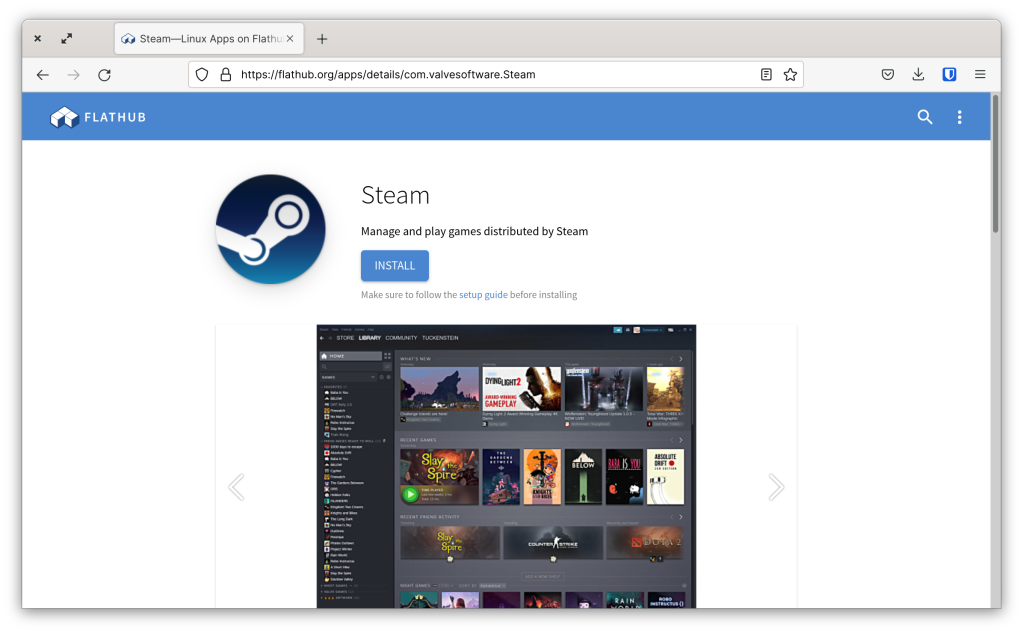
Inside Steam, you can access your library and many titles developed for Windows run flawlessly on Linux. This is thanks to amazing work done by Valve Software in developing Proton, a compatibility layer for Windows-based applications to run on Linux.
In just a few clicks, I have Civilization V running on elementary OS through Steam!


Lutris on elementary OS
Lutris is a game manager built for Linux, and it includes thousands of titles. Many of them will work with a single click, making this a good method to use for titles that are not available through Steam. Lutris uses Wine to run Windows games, and Lutris integrates with Wine fairly well.
I use Lutris because one of my favorite games of all time – Heroes of Might and Magic III – has a community developed expansion that is not available in the Steam version. This section will describe the steps to install Lutris, and as an illustration, we will get Heroes of Might and Magic III running on elementary.
There are basically three steps to getting a game running through Lutris:
1. Install Wine
2. Install Lutris
3. Install games and play!
UPDATE October 2022: The best method to install Lutris on elementary OS is now through Flathub, and no longer through the Ubuntu repository which no longer is maintained. This is a big improvement in my opinion, as Lutris flatpak includes everything it needs including Wine and is easy to update.
This process does require using the command line a bit, but this should not intimidate new Linux users. The command line is a really neat tool, and installing games is a great way to learn some familiarity with it. And because elementary uses Ubuntu as a base, guides for doing things on Ubuntu are a good starting point for doing those things on elementary OS. The steps below follow closely to a guide from LinuxConfig.org to installing Lutris on Ubuntu 20.04 Focal Fossa.
Step 1: Install Wine
Since we are using the Lutris flatpak in this guide, you actually don’t need to manually install Wine. The Lutris Flatpak on Flathub includes everything it needs to run, including Wine. But for anyone not using the flatpak version of Lutris, do note that you need to install Wine in addition to installing Lutris.
Step 2: Install Lutris
Once you have the Flathub repository connected, simply search for Lutris in the App Center and click “install” or enter flatpak install flathub net.lutris.Lutris in the Terminal.
This installation will include all dependencies that Lutris needs, including runtimes and Wine versions. Once the install has finished, you can launch Lutris by clicking on its icon in the applications menu.
Step 3: Install and Play!
Once Lutris has launched, you can search for games in the Lutris library. Alternatively, if you have a Lutris account, you can log in and see the titles in your library already. If you do not have an account and want one, head over to Lutris.net and sign up. Your online account library can sync with the Lutris application you just installed.
I searched for the open-source game 0 A.D., clicked “Install”, and before I knew it I was launching a new game.


Now, the main game I wanted in my Lutris library is Heroes of Might and Magic III. The best version is the one available for purchase from GOG.com. I purchased it, and downloaded the two offline installation files from GOG.com. The Lutris page for HOMM3 also has a link to the setup file for the HotA expansion.
Now in Lutris, I clicked the “+” sign in the top left of the window to begin adding a game, and could search for Heroes of Might and Magic III and click “Install”. Select the option to install HOMM3: Complete + HotA (Horns of the Abyss is the community developed expansion). Two files are required. In the first slot, browse to the base installation .exe file that was downloaded from GOG. And in the second slot, select the HotA expansion set up .exe file that was downloaded from the link on Lutris.
The installation proceeds smoothly from here. Note that after the base game installs, it will launch, but then exit from the program and a second installation for the expansion will begin. After the second installation cycle, you will be ready to conquer the world with an army of Titans!




Conclusion
I hope this post has been helpful to illustrate how quickly one can get gaming up and running on elementary OS. Of course, which games will run properly will also depend on your hardware. I am running eOS on a 2015 MacBook Pro. This hardware is not really suited to the newest AAA games, but for many fun titles that do not require an intense gaming computer, this setup works great.